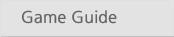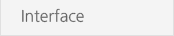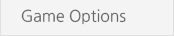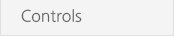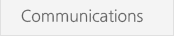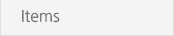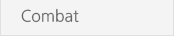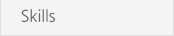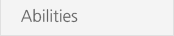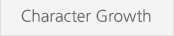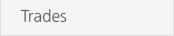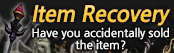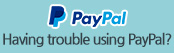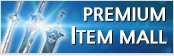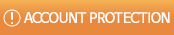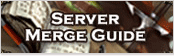rowmaster@youxiland.com

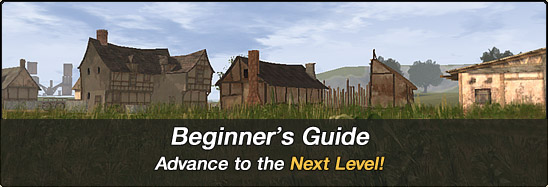
Game Screen

 Mini Status Panel
Mini Status PanelShows HP/MP/EXP bars and basic stats. (Attack/Accuracy and Defence/Evasion)
 Buff Status Panel
Buff Status PanelShows the buff icons of positive and negative effects on the character.
 Minimap
MinimapShows your coordinates and the location of the monsters, the other players and NPCs.
 Chat Panel
Chat PanelShows what sort of messaging to read(checked) or skip(unchecked).
 Quickslots
QuickslotsRegister skills you frequently use here. You can access one of them by pressing its corresponding number of your keyboard.
With your skill window open, left-click a skill and drag it over an available number, then release it.
[X] or [Y] allow you to switch between your first set of quickslots to your second on the fly. You can also switch between the two quickslots by pressing [ ` ].
 Menu Shortcuts
Menu ShortcutsShows shortcuts to various menus.
Large Map
 Hotkey Hotkey |
[ M or m ] |
 Action Action |
Toggles a large map of the area on/off. |
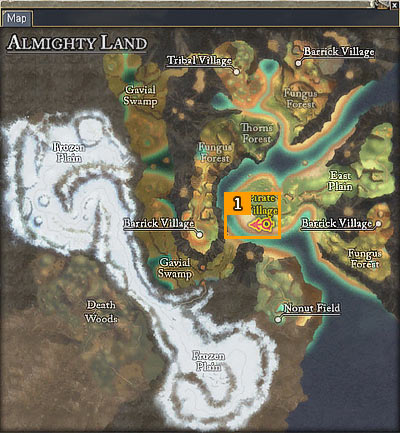
Character Window
 Hotkey Hotkey |
[ U or u ] |
 Action Action |
Toggles a status window on/off. |
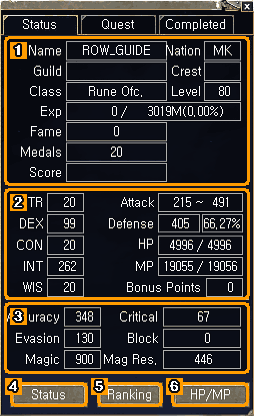

Shows basic information of the characer.

Shows the basic stats of the character.

Shows the bonus stats derived from the basic stats.

Toggles the buff status pane on/off.

Shows the rank sorted by the setting value.

Toggles the mini status pane on/off.
Party Window
 Hotkey Hotkey |
[ Y or y ] |
 Action Action |
Toggles a party window on/off. |
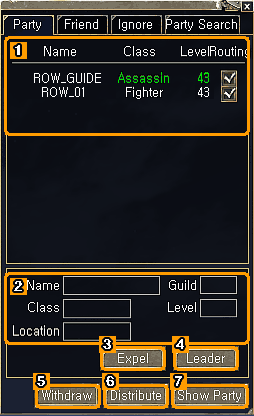

Shows a list of party memebers with basic information.

Shows detailed information of the selected member.

Expels the selected member from the party. (Only available for the party leader)

Assigns the party leader's authority to the selected member. (Only available for the party leader)

Withdraws from the party.

Changes the rule of auto-looting or turns it off. (Only available for the party leader)

Toggles the party status pane on/off.
Inventory Window
 Hotkey Hotkey |
[ I or i ] |
 Action Action |
Toggles an inventory window on/off |
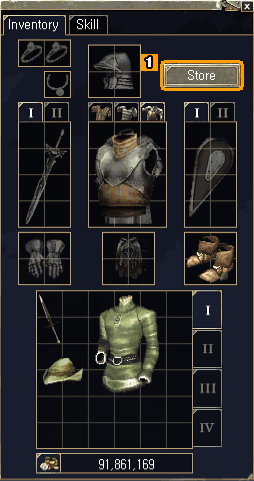

Click [Store] to open your own store.
Guild Window
 Hotkey Hotkey |
[ G or g ] |
 Action Action |
Toggles a guild window on/off |
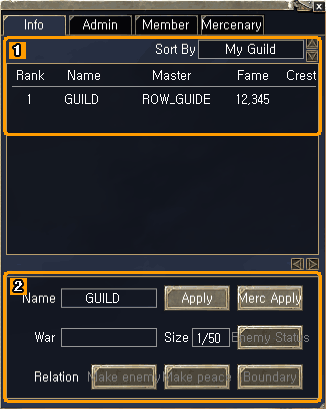
 | Shows the list of guilds sorted according to several categories. |
 | Shows information of the selected guild. Click [Apply] to be a member of the guild. Admin tab is for the guild master only. You can find information of guild masters' authorities in [Game System -> Guild Management] page. |